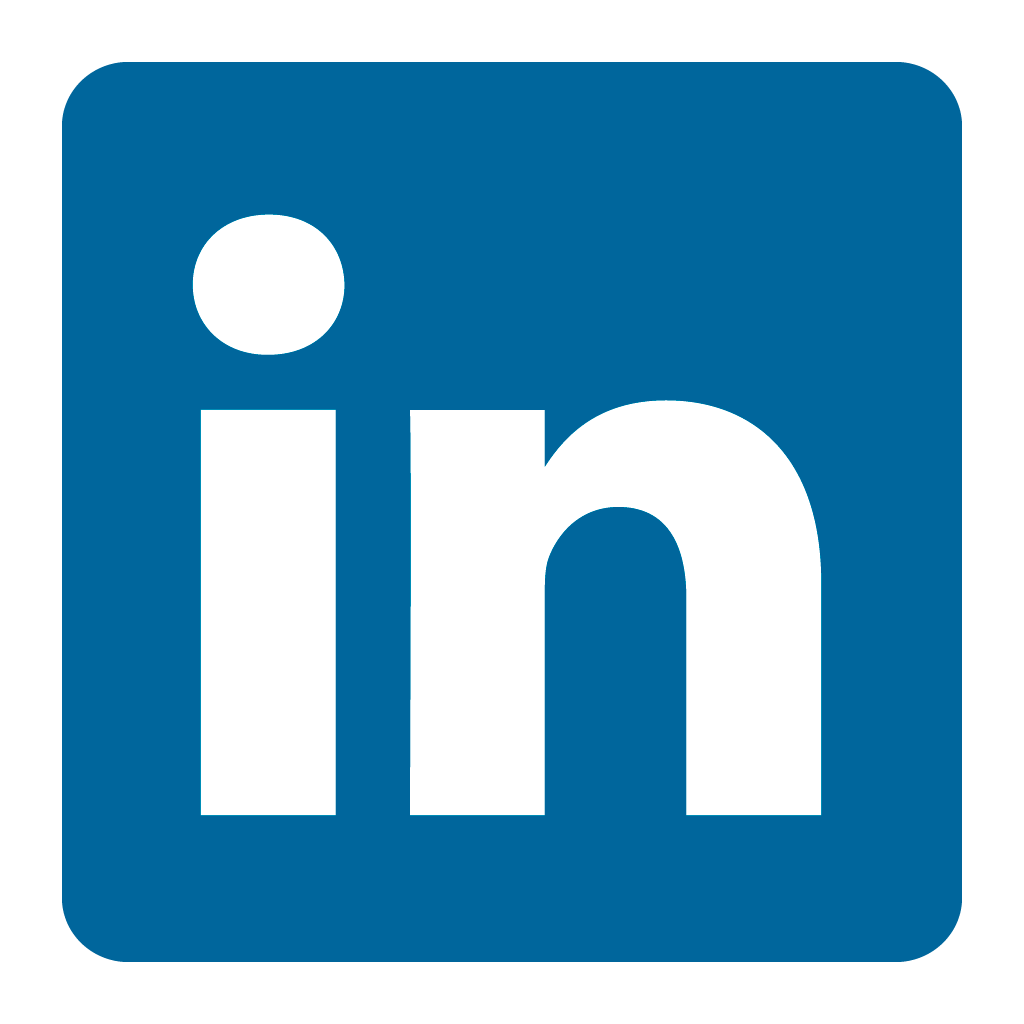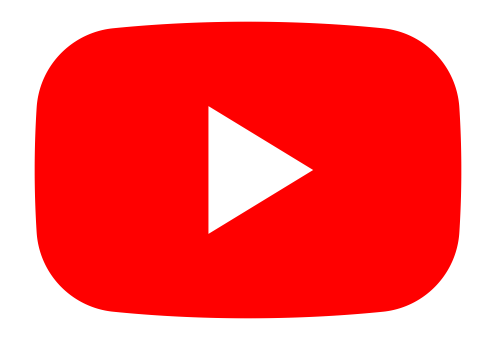Orax SDI Cloud Reference
- Introduction
- Self-Management tools
- Communication and Content management
- Sales and Customer Engagement
- Service Desk
- Project Management
- Automation & Wide-Area-Monitoring
- Job Cards
- Education & B-2-B online training
- Billing and customer statements
- Inventory & Asset management
- Production management
- Human Resources and Payroll
- Procurement and Supply chain
- Ledgers & Accounting
- Reporting and Analytics
- Administration & configuration
Working with Job Cards
When a job card is created the first step is to assign it to a technician. Once assigned to the technician you or she can pick it up on their homepage in the Orax SDI app.
Starting a Job Card
The technician now has to manage the job card by changing the status to the applicable stage. A typical job card will move from a scheduled status to a work in progress status, and finally to a completed status. These stages (pipeline) can be defined based on your company requirements. For more detail see Job Card Configuration. When a technician starts a job, it is important to add the start time on the overview tab of the job card. Accurate information is always important on a job God both for billing and recordkeeping purposes.
Status, notifications and service items
Every time a technician changes the status he/she is able to add notes and send the update to the customer. In addition to progressing a job got through a status pipeline, the technician can also manage service items with their applicable serial numbers. A service item is the item that is being serviced. A job called can have one or more service items. Usually the service item is added by the person who creates the job card. But the technician is able to add service items and refine them by adding serial numbers if needed.
Parts & Labour
While working on the specific job, a technician can add parts and labour items to a job card. These are needed for accurate billing. When I bought is added to a job card, that part also needs to be transferred from the applicable internal location to the customer location. This is important because the job card only records the billing information and does not change the inventory stock levels. In order to manage the stock levels a stock transfer is needed.
Costing & Quotations
The costing tab on a job card is usually not used by a technician, but rather by an administrative or sales person who creates quotations or billing for the job card. A job card that requires a quotation will wait in the quoted queue or status while the customer approves the quotation. If the customer does not approve the quotation, the applicable status can be selected to cancel the job. If I customer approves the quotation and applicable status can be selected to progress the job.
The costing tab is also used to verify parts and labour that was allocated to the specific job. The bottom of the costing tab indicates whether there are parts that have been allocated to the job card but not transferred to the customer location. Parts that have not been transferred will result in incorrect inventory levels.
Completing a Job Card
When I technician selects the completed status on a job card, in addition to adding notes they are also required to enter more Parameters related to the specific job. Typical important data to add is time spent completing the job as well as completion time travel time distance and other important attachment. This information is important for recordkeeping and billing purposes.
Billing of Job Cards
When technicians complete job guards it often becomes the responsibility of administrative or billing staff to process those Job Cards by verifying which need to be billed and which may fall under warranty or other claims. The completed tab is used by billing staff to process job guards. It is possible to add job queues after the completed status to progress job guards through billing and quality assurance stages. These can be configured for the company in the job card settings.
One of the most important aspects of Billing Job Cards, is not forgetting to bill. That is why it is a good idea to use a tab based workflow to process job guards to an invoiced queue.