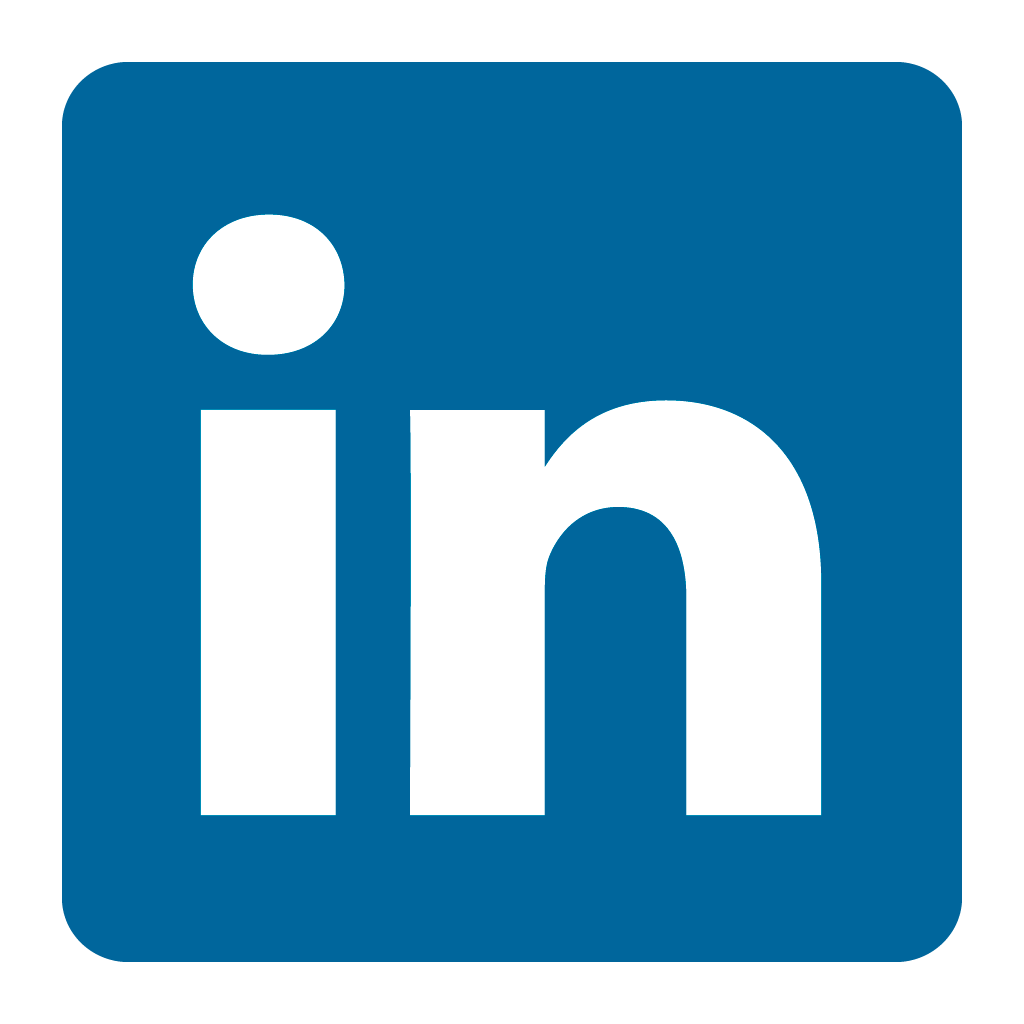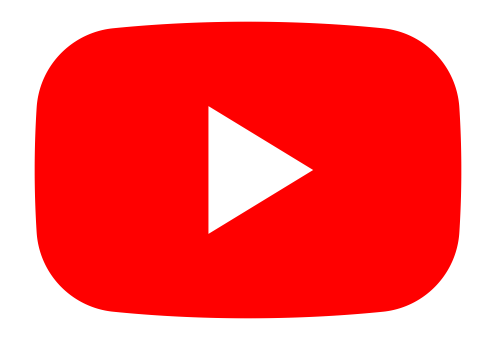Orax SDI Cloud Reference
- Introduction
- Self-Management tools
- Communication and Content management
- Sales and Customer Engagement
- Service Desk
- Project Management
- Automation & Wide-Area-Monitoring
- Job Cards
- Education & B-2-B online training
- Billing and customer statements
- Inventory & Asset management
- Production management
- Human Resources and Payroll
- Procurement and Supply chain
- Ledgers & Accounting
- Reporting and Analytics
- Administration & configuration
General Ledger Opening balances
The General Ledger is the basis of your accounting system. On the Ledgers tab you can configure opening balances and Budgets, and view individual ledger accounts.
At the start of each financial year you have to enter opening balances for your balance sheet ledger accounts.
Opening balance setup
Duration: 01:48 minutes Streaming size: 5.9MB
In your Ledgers menu, click on the Ledgers tab, situated in the centre of the page.
The Ledgers tab helps you view specific ledger accounts, manage opening balances and Budgets.
Take note of the options menu in the top right.
You can access the opening balances by using the options menu or by clicking the Opening Balances validation at the bottom. You'll notice that the current opening balances validation is red and states that opening balances are missing.
Click the validation button to access the opening balances configuration screen.
There are several options available.
The first line addresses the General Ledger's Assets and Liabilities accounts.
The second line specifically addresses Inventory. See Physical and GL Inventory management for more detail.
Choose the second option on the first line to automatically generate opening balances for the current financial year using the closing balances for the previous year.
Remember to set the correct financial year before you make any adjustments to the opening balances.
If you are making changes to opening balances, first backup the current opening balances.
After you've made changes, click the Ledgers tab again and select "Post Transactions".
This will update the general ledger with the new opening balances.
Your general ledger and trial balance should now be ready for processing.