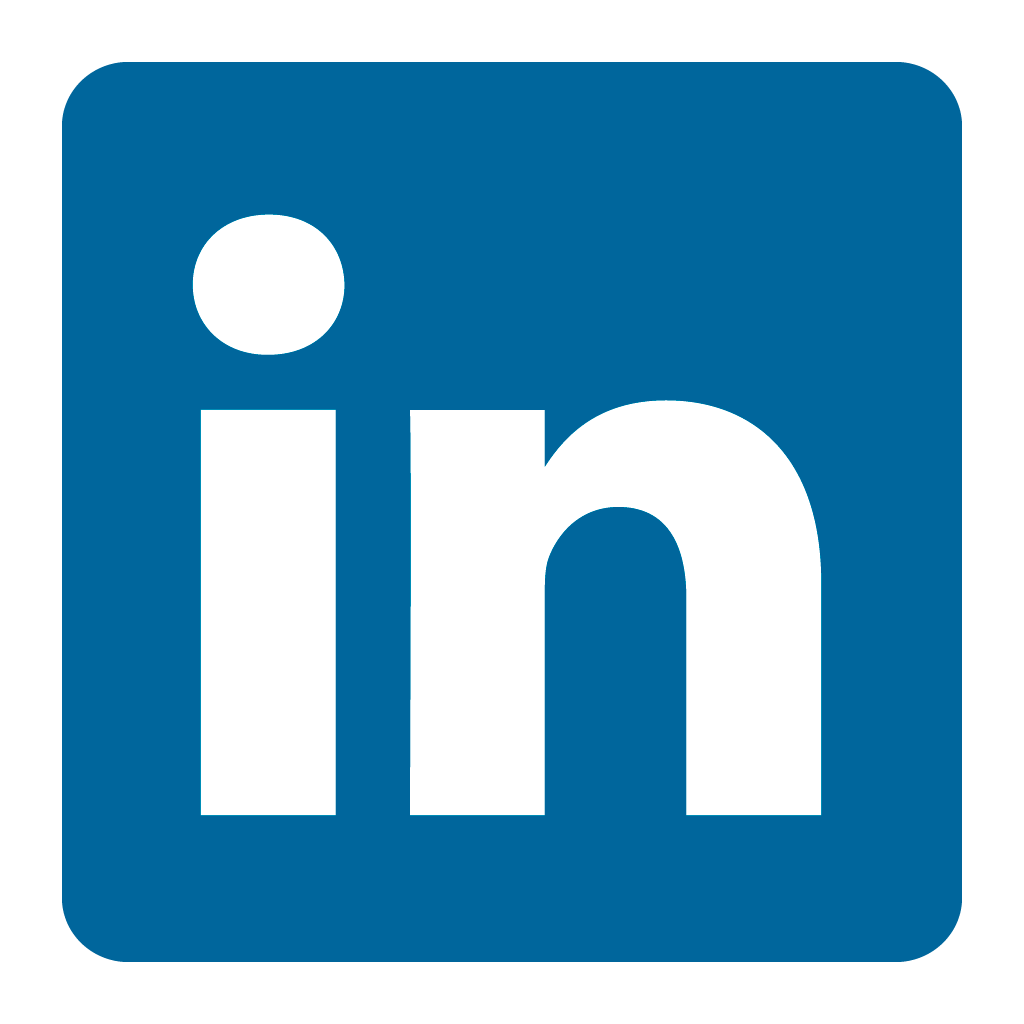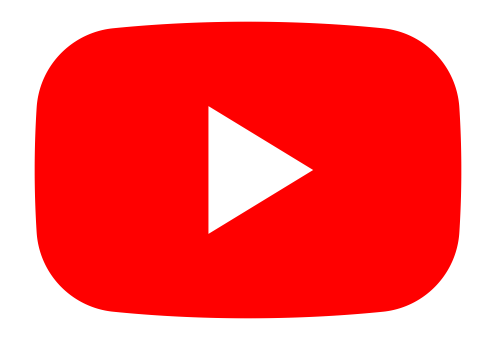Orax SDI Cloud Reference
- Introduction
- Self-Management tools
- Communication and Content management
- Sales and Customer Engagement
- Service Desk
- Project Management
- Automation & Wide-Area-Monitoring
- Job Cards
- Education & B-2-B online training
- Billing and customer statements
- Inventory & Asset management
- Production management
- Human Resources and Payroll
- Procurement and Supply chain
- Ledgers & Accounting
- Reporting and Analytics
- Administration & configuration
Material Resource Planning (MRP Orders)
In an inventory or production process it is required that you manage the levels of your stock efficiently to limit risks, losses and costs. One of the most important aspects of this process is ordering inventory at the right time. You cannot afford to carry too much stock, but neither can you afford to run out.
The Orax SDI system has a function called MRP Orders that will create Purchase Orders in batch based on preferences set in the system. You can for instance create Purchase Orders for items that are below a specific level or for items that were recently sold or used in production orders.
Creating MRP Purchase Orders
Go to the Suppliers menu. Under the "Purchase Orders" tab, in the options menu (top-right), click the "MRP ORDERS" option.
Purchase Orders based on minimum levels
If you wish to create purchase orders for inventory that is below a configured minimum, you have to create "Order preferences" for each of these items. An order preference contains the minimum level, reorder quantity, supplier, unit of measure and more. This can be done on an inventory item, a supplier account or management in a list on the "Purchase Orders" tab of the Supplier menu (select "ORDER PREFERENCES" in the options menu).
Purchase Orders based on transactions
To create orders for items that you recently sold or consumed in a production process, select the applicable option in the MRP Orders process. You will also need to create Order preferences for each of the items you wish to order. The system needs to know which supplier to order from. Only items with an order preference will be considered in the MRP process.
Review and Approval
During the MRP process you have to select(click) all the "suggested" orders to enable them. You can also change the suggested quantities and suppliers. After you've created Purchase Orders, they have to be reviewed and approved individually. The system will not send out orders in batch.