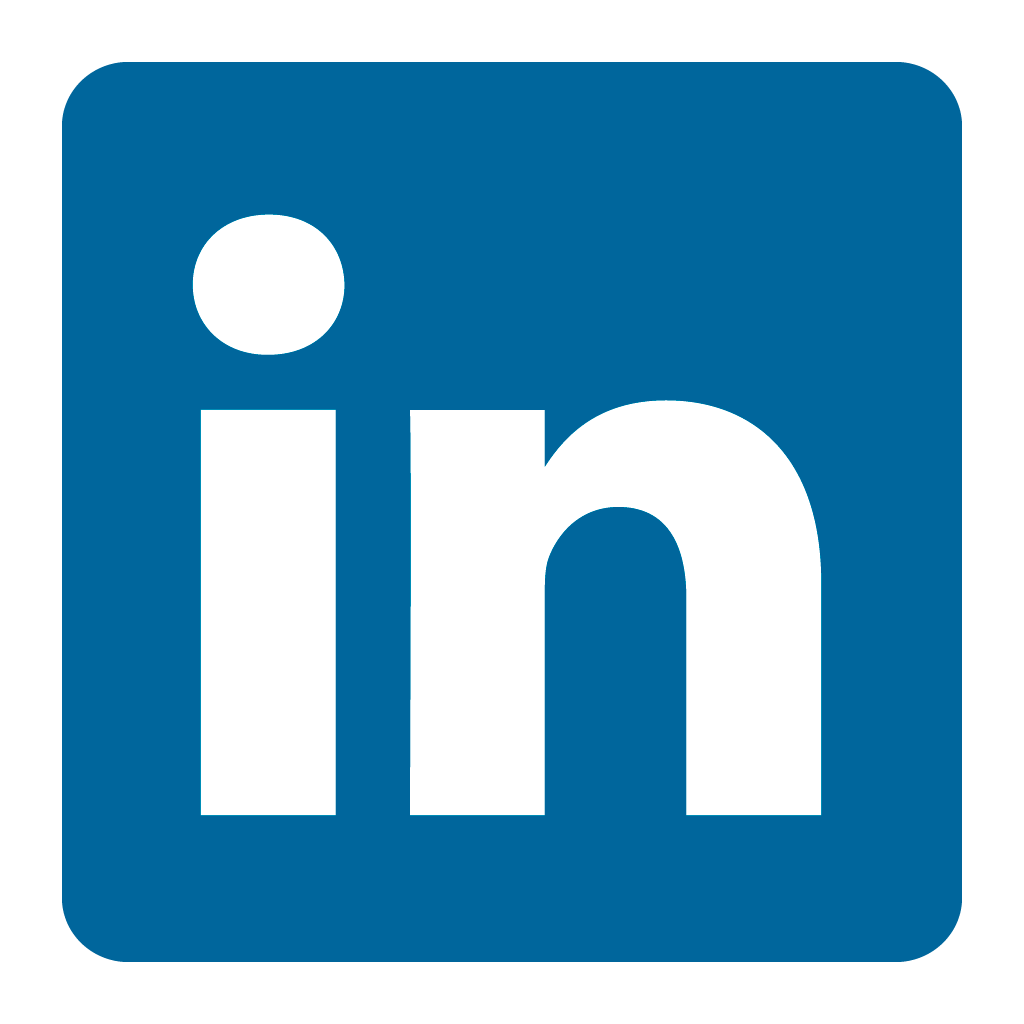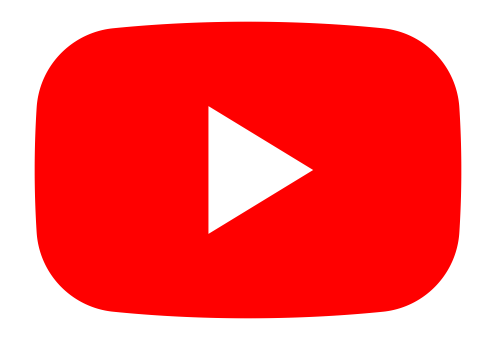Orax SDI Cloud Reference
- Introduction
- Self-Management tools
- Communication and Content management
- Sales and Customer Engagement
- Service Desk
- Project Management
- Automation & Wide-Area-Monitoring
- Job Cards
- Education & B-2-B online training
- Billing and customer statements
- Inventory & Asset management
- Production management
- Human Resources and Payroll
- Procurement and Supply chain
- Ledgers & Accounting
- Reporting and Analytics
- Administration & configuration
Debugging Customer Ageing Issues
When you experience customer account ageing issues (ageing periods do not allocate correctly), the reason is usually that some transactions (sales documents, bank transactions or Journal Entries) have not been allocated or linked correctly to the source document.
Linking Overview
To correctly calculate ageing balances, the Orax SDI system needs the following links:
1. Sales Credits need to be linked to Sales Invoices.
2. Bank Receipts need to be allocated to the correct Sales Invoices.
3. Bank Refunds need to be allocated to the correct Sales Credits.
4. Journal Adjustments need to be allocated to the correct Sales Invoice or Credit.
Debugging Ageing Issues
Never try to debug ageing issues from a global standpoint, always look at each customer account individually, or better still, only at a single invoice. In order to debug ageing issues for a customer we've added an "Ageing Analysis" function on the "Financial tab" of a customer account. If you expand the "Statements & Receivables" section, you'll see a link on the right hand side, next to the "Ageing balances" called "Ageing Analysis".
When you click the "Ageing Analysis" you will see 2 new distinct sections, "Ageing without negative shifting" and "Ageing analysis for customer".
Ageing without negative shifting
This section is listed directly below the current default "Ageing balances" and is meant to provide you with an overview of shifting balances. Compare the negative periods with the totals in the normal ageing balances to see the difference in between the "actual" allocations. If you find that a statement does not summarise unpaid documents or adjustments in the correct periods, it could be that overpaid periods were balanced out with underpaid periods.
By default the system tries to eliminate negative totals for ageing periods as it is not human friendly to see negative totals. When a person looks at an ageing summary, it is confusing to see negative periods that can be cancelled out by positive periods. At the end of the day, you need to know how much is outstanding. The system tries to move negative periods to adjacent positive periods until it has eliminated all the negative periods. If this is not done, a person would have to do this manually with a calculator to get the actual unpaid total for a period.
If you see strange behaviour in a specific period (compared to the balances above it), you can assume the issue "may" be related to transactions in those periods (but not necessarily). Often times there are different invoices with the same total amount. If one of them is incorrectly linked, it is very difficult to pick this up looking at the normal ageing balances. When compared to the second set of balances, this becomes more apparent. Negative shifting relate to overpaid accounts. The system will allocate overpaid periods to periods that are underpaid to prevent negative periods. This is the default system behaviour and can be disabled.
Ageing analysis for customer (finding issues)
The second section of the "Ageing Analysis" function lists all the Sales Invoices and their respective outstanding balances and allocation dates. Use this section to find the offending document links. Each transaction will show the date of the invoice, the allocated ageing date and period and the outstanding balance. Just like a bank account, you'll need to reconcile any issues.
If your issue is related to a specific invoice, use the filters to search for the document number.
Use the balance summary to help you find issues faster by identifying the problematic ageing period. You can then isolate ageing periods and document periods using the filters to find issues faster. When the system suspects that the ageing of a document could be wrong, it will flag the ageing period in orange (as opposed to green). Check those transactions first, but remember that the system cannot identify all issues accurately as linking is based on real world scenarios.
Most issues are created in the bank transaction allocation process, so you may need to edit a bank receipt or journal entry to fix the issue. Also look for invoices that have an incorrect "Ageing Date" (and Period). This could indicate an incorrect allocation.
Ageing query for a single Invoice
To debug the Ageing Records for a specific invoice, use the ageing records on the invoice itself at the bottom of the page in the "Gross Profit Breakdown, Ageing record and GL postings" section. This will show you the records that could be affecting the ageing for the applicable invoice.
Posting to GL
Remember that customer accounts are based on the General Ledger account and therefore need an accurate GL account assignment. This means that after you've made changes to the source transactions, you need to Post these change to the GL before you can draw a new customer ageing account.
General Ledgers VS Ageing
All transactions are posted to the General Ledger as a set of entries which creates debit and credit movements between GL accounts. The Ageing records are created on a higher level. This means that posting a bank receipt to the correct GL account will be sufficient, but in order for the ageing record of the applicable customer to be correct, you also have to add the invoice number to the bank receipt allocation. It is possible that the ageing record is incorrect, but the GL record/posting is correct. Each customer statement ends with an ageing summary and a total outstanding amount. The ageing summary is read from the ageing records, whereas the total outstanding is read from the GL. This means that the statement provides a check-and-balance comparison between the GL and the Ageing records. If you find that these 2 summaries do not match up, it means that you have made a mistake with either your GL or Ageing links. In most cases it will be related to a bank transaction or journal adjustment that was not linked to the correct invoice or credit note.
Conclusion
Finally, please remember that changing past transactions can be very dangerous and should not be performed on a reconciled bank account without the proper knowledge and motivation. You can lock financial periods in the Ledgers tab to safeguard against any accidents.
Ensure that only people with the necessary accounting background and training have access to accounting features in the system. This is usually the number one cause of issue in your accounting and ageing records.
Managing Customer Accounts and their respective transactions is an accounting responsibility and should not be done by people who are not directly involved in the accounting management of the company. It is extremely important that access privileges are planned and allocated correctly to prevent unauthorised people from changing accounting records!