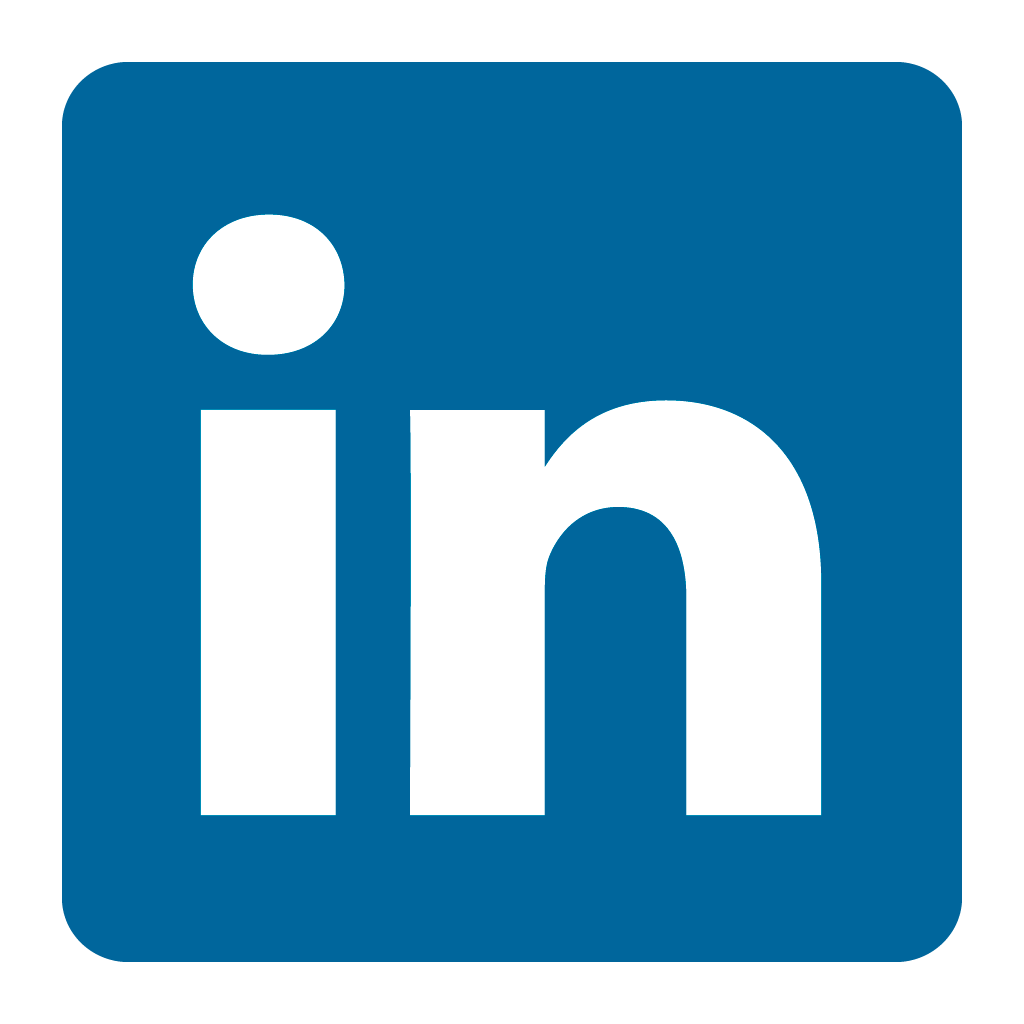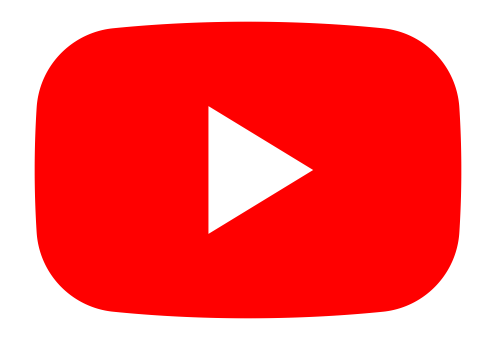Orax SDI Cloud Reference
- Introduction
- Self-Management tools
- Communication and Content management
- Sales and Customer Engagement
- Service Desk
- Project Management
- Automation & Wide-Area-Monitoring
- Job Cards
- Education & B-2-B online training
- Billing and customer statements
- Inventory & Asset management
- Production management
- Human Resources and Payroll
- Procurement and Supply chain
- Ledgers & Accounting
- Reporting and Analytics
- Administration & configuration
Budgets
To create a financial budget for your company, go to the Ledgers menu and click the Ledgers tab.
Financial Budgets
Duration: 01:36 minutes Streaming size: 5.3MB
Any past or current budgets will be listed.
Click the plus to add a new budget.
Enter a name for your budget.
Select the financial year start date for this budget.
Now select the source period. This is the financial year start date that will be used as a baseline for this budget. Under normal circumstances, this will be the previous financial year.
If needed add an increase percentage that will be applied to the source numbers for this budget.
Save the budget.
Your new budget is now ready to be fine tuned.
Click the budget name, then click the values for each account to change them for the financial year.
Use the delete option to remove unwanted budgets.
To edit a month to month phasing or distribution for your yearly budget, click the Edit distribution option.
In the Reports tab you can now use the Budget Variance report to compare your actuals with a specific budget.