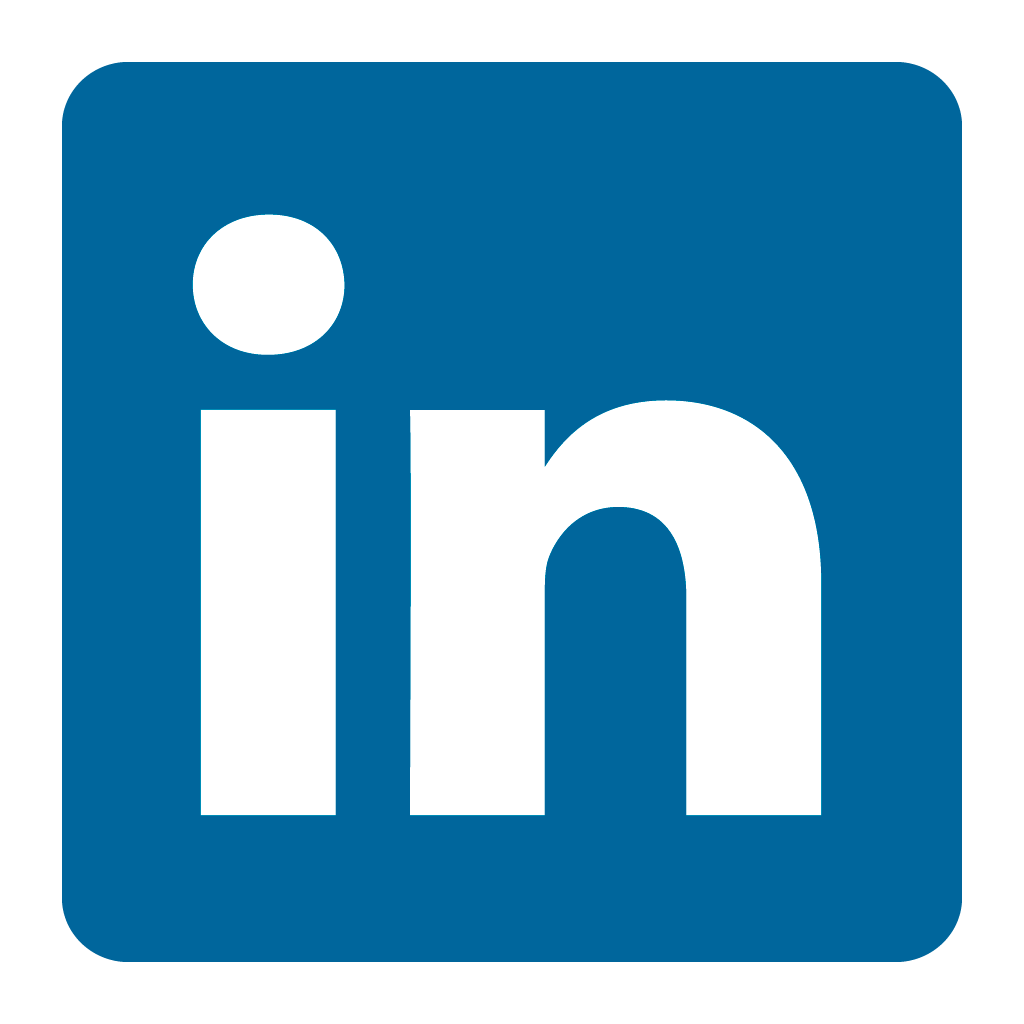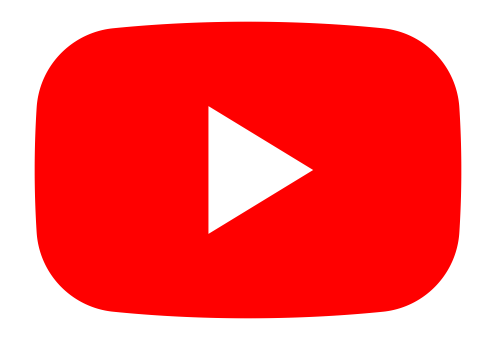Orax SDI Cloud Reference
- Introduction
- Self-Management tools
- Communication and Content management
- Sales and Customer Engagement
- Service Desk
- Project Management
- Automation & Wide-Area-Monitoring
- Job Cards
- Education & B-2-B online training
- Billing and customer statements
- Inventory & Asset management
- Production management
- Human Resources and Payroll
- Procurement and Supply chain
- Ledgers & Accounting
- Reporting and Analytics
- Administration & configuration
Monitoring Metrics
A metric is used to retrieve information from a remote agent. Many metric can be added to one System/Agent. All metrics belonging to a system are executed by the System's Agent.
BASIC FEATURES of Metrics
1. It can execute and return the results of a pre-configured or custom script on a remote system.
2. It can log Tasks when the metric is executed.
3. It records results in a database that can be presented as graphs and tables on reports.
4. It can log a Call when an error (exception) occurs.
BACKGROUND
Even though you are able to set up empty (non-executing) metrics to log Tasks, most metrics will always execute a script or command on a remote computer system. It is important to understand the limitations of the remote system, the way an Agent works and the Operating System of the remote system.
The Orax Agent works on both Linux and Windows Operating Systems. On Linux, shell scripts (bash) are executed by the Agent. On Windows, VBS scripts can be executed.
METRIC SETUP
Configuring a metric requires that you provide meaningful information. Use the Update Tab to change Metric detail. The most important fields/sections are the Name, Script, Status, Interval, Measure, Threshold and Target.
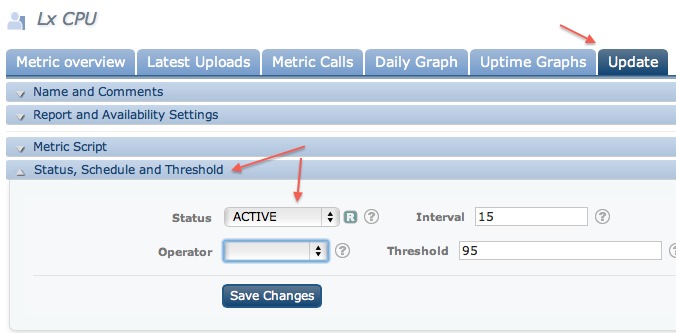
A Metric Script should be executable by the remote computer. The following sample script will work on Linux/Unix systems.
Eg.
echo "Hello World"
Windows scripts should be CMD commands, PowerShell scripts or VBScripts. VBScript should be called with cscript to ensure the result is returned.
Eg.
Batch Commands:
hostname
PowerShell:
powershell /C "(Get-Counter '\Memory\Available MBytes').CounterSamples.CookedValue"
VBScript:
BEGIN_SCRIPT
...VB Script...
END_SCRIPT
cscript //Nologo EXEC_SCRIPT
METRIC INTERVALS / SCHEDULE
The interval is set in minutes (1 - 1440 or more).
Eg. Hourly = 60, Daily = 1440.
Daily intervals can also be executed at a specific time by placing the following variable in the first line of the script:
execute_time=07:00
The above line would cause the metric to execute each day at 07:00 AM.
METRIC STATUS and THRESHOLD
Setting the Status to INACTIVE will prevent the metric from executing.
ACTION = Upload metrics and check for errors.
DEBUG/COLLECTOR = Upload but do not check for errors.
INTEGRATION = Use related Workflow to perform integration tasks (only Orax Agents).
The Operator field determines when an exception occurs and is related to the Threshold.
LESS = The upload should be less that the threshold
MORE = The upload should be more that the threshold
MATCH = The upload should match the threshold
BETWEEN = The upload should fall between 2 comma separated values defined in the threshold
OUTSIDE = The upload should NOT fall between 2 comma separated values defined in the threshold
TABLE = The upload is not analysed, but displayed as a user defined table (separated with comma's and semi-colon's).
MULTI-LINE = The upload is a comma-separated list of values (maximum 4) that will be displayed on a line graph.
CUSTOM = When set, the Threshold should contain the name of the custom type (eg. database).
CONFIGURATION UPDATE
The Agent will automatically download the latest metric setup when you make a change in the Portal.
ERROR HANDLING
Configure the required error handling Parameters to ensure that escalation of issues are correct.