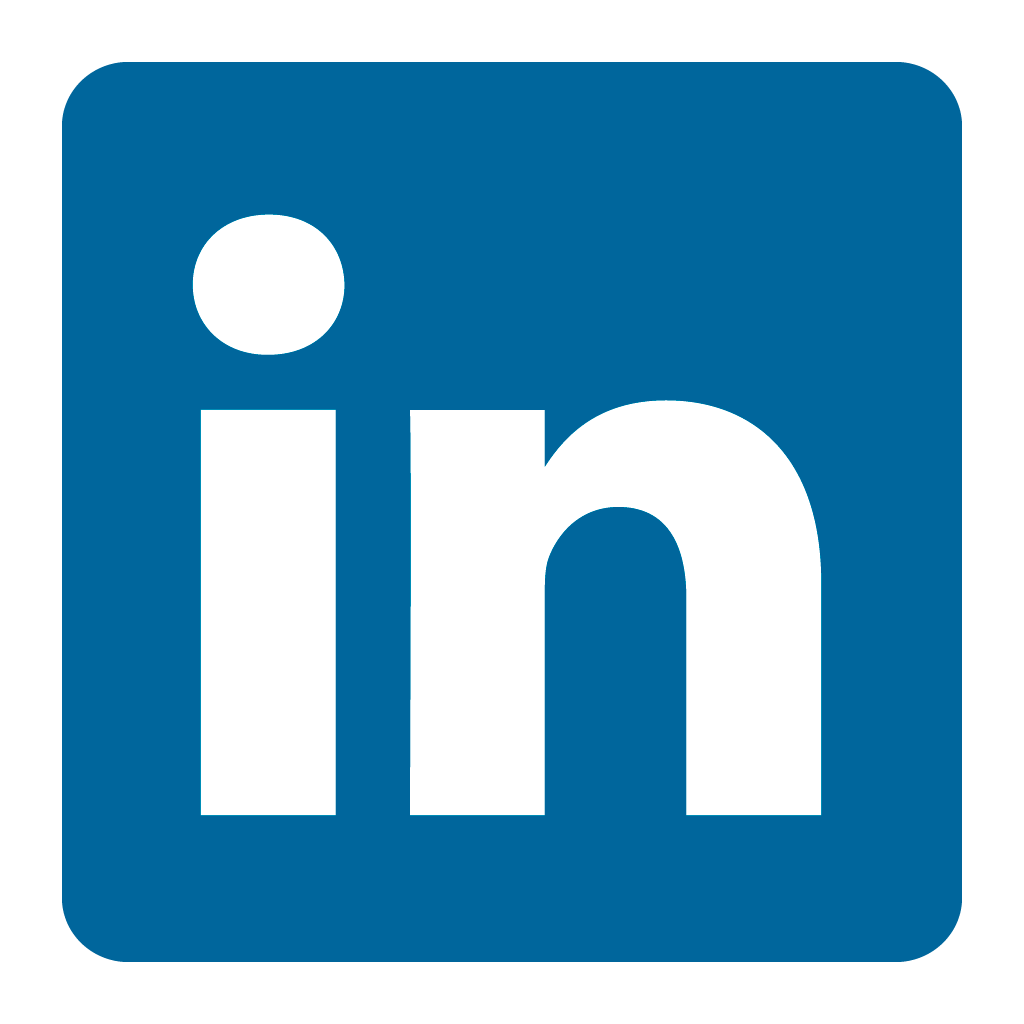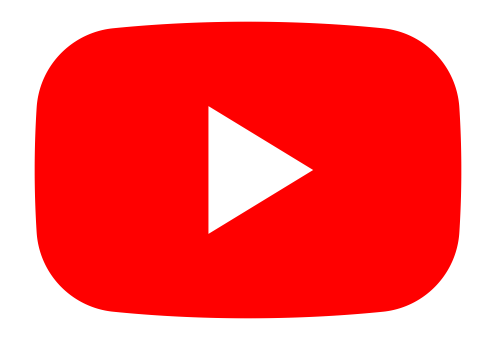Orax SDI Cloud Reference
- Introduction
- Self-Management tools
- Communication and Content management
- Sales and Customer Engagement
- Service Desk
- Project Management
- Automation & Wide-Area-Monitoring
- Job Cards
- Education & B-2-B online training
- Billing and customer statements
- Inventory & Asset management
- Production management
- Human Resources and Payroll
- Procurement and Supply chain
- Ledgers & Accounting
- Reporting and Analytics
- Administration & configuration
Managing Customer Accounts
The Customer Account record gives you access to most areas of your customer relationship. The "Account overview" tab (first tab) shows data and graphs based on the way you manage your customer account. This tab provides a quick overview of financial and other information related to this customer account. If you are the Account Manager or a Sales Consultant on this account its important that you keep the customer data up to date. This is done on the Update tab.
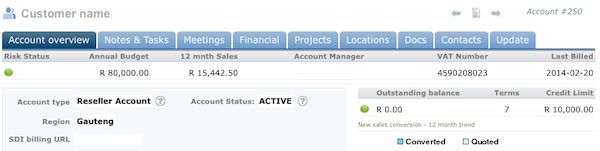
To update the customer account, go to the last tab (Update) and change the relevant detail. You can also change items like the Risk status, Annual Budget, etc by clicking on the field on the "Account overview" tab. It is important to accurately set the "Account type", "Region", etc. of the account so sales stats will reflect accurately on Sales reports. Keep your customer's Risk Status updated so other Account Managers and management may know what's going on with each customer.
On the second tab (Notes & Tasks) you can add Notes, tasks, reminders and more for the applicable customer. These can also be added from the "New" menu in your top bar, just ensure that you select the correct customer Location for the note or task. This tab is a log of all activities and history for this relationship. It should be an informative and accurate log of your interaction with your customer so your sales manager and colleagues may catch up when you're unavailable simply by reading this log.
Meetings and Agendas/Minutes can be managed on the "Meetings" tab (3rd tab) for this customer. You may also create and manage meetings directly in your Calendar or from the "New" menu. To link a meeting or event to this customer, you need to link the event to one of the customer's locations.
The "Financial" tab shows all sales and financial related transactions for this customer.
The Projects, Locations and Docs tabs allows you to link and view the related records for this customer.
Manage all the contacts for this customer account in the "Contacts" tab.