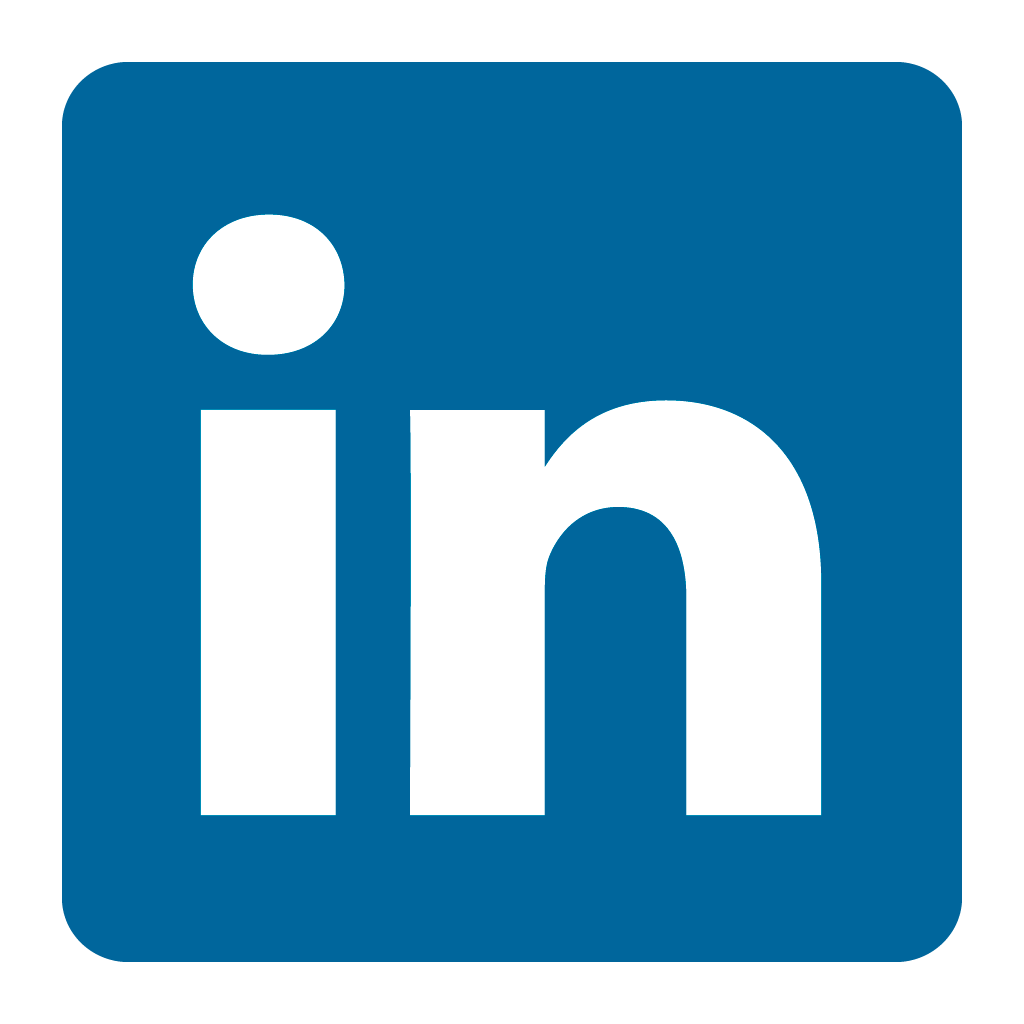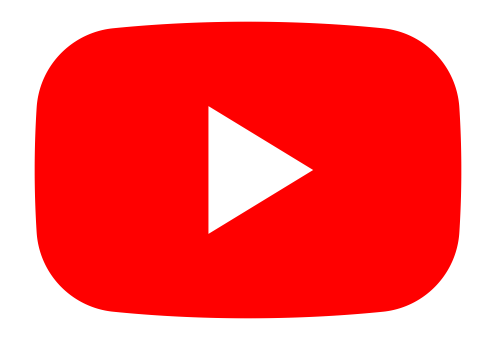Orax SDI Cloud Reference
- Introduction
- Self-Management tools
- Communication and Content management
- Sales and Customer Engagement
- Service Desk
- Project Management
- Automation & Wide-Area-Monitoring
- Job Cards
- Education & B-2-B online training
- Billing and customer statements
- Inventory & Asset management
- Production management
- Human Resources and Payroll
- Procurement and Supply chain
- Ledgers & Accounting
- Reporting and Analytics
- Administration & configuration
Email and SMS functionality for Service Calls
The Orax SDI Service Desk is email enabled, allowing customers and internal users to create Service Calls and Tasks (internal only) using email. The Service Desk has auto-response email functionality that sends updates and notifications when needed to ensure that customers and involved parties are always kept up to date.
NOTE: In the case that your Orax SDI Service Desk directly communicates with an External Help Desk system, ensure that you include the external email address of the Help Desk in the "External Help Desks" list in "Settings" under "Global Email Notification Settings" to prevent email loops (a bounding of emails between Help Desk Systems).
Preventing Email sending to a specific email address can be configured by adding the email address to the "No send Email list" in the "Settings" under "Global Email Notification Settings".
Ensure that your Administrator correctly configures both the Email and SMS Parameters in the Settings for Global and Service Desk functionality.
Creating and Managing Service Calls and Tasks with Email
Orax SDI allows you to create Service Calls and Tasks using email. You may also add comments and resolve Tasks using email.
NEW CALL
Sending an email to the SDI support address will create a new Call. People who were CC'ed in the email will be added as subscribers in the Call.
Example:
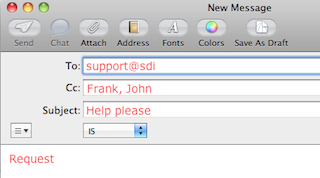
In this example, a new Call will be created. Frank and John will be subscribed to the Call. Someone in the Call Route team will have to route this Call to the correct assignee.
NEW TASK
Sending an email to the SDI task address will create a new Task. If you send only to the task address, a Task will be created for yourself. If you send email to other registered users and CC the task address, tasks will be created for the recipients. People who were CC'ed in the email will be added as subscribers in the Task.
Example:
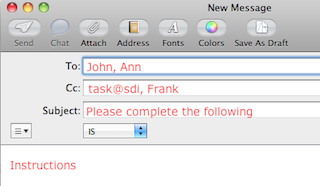
In this example, new Tasks will be created against John and Ann (2 tasks). Frank will be subscribed on both tasks.
ADD COMMENT
Sending email to the support address with a valid SDI Call or Task ID (eg. #SDI-1234) in the subject field will add a comment to the relevant Call or Task.
Additional email body Parameters:
1. Adding PRIORITY:1:CRITICAL in your email body will set the priority of the new Service Call.
2. Adding HOURS:2 in your email comment, will log 2 hours for that comment.
3. Adding DAYS:5 in your new Task email will create a Task with a duration of 5 working days.
4. Adding (RESOLVE TASK) in your email comment, will resolve the relevant Task if you are the assignee.