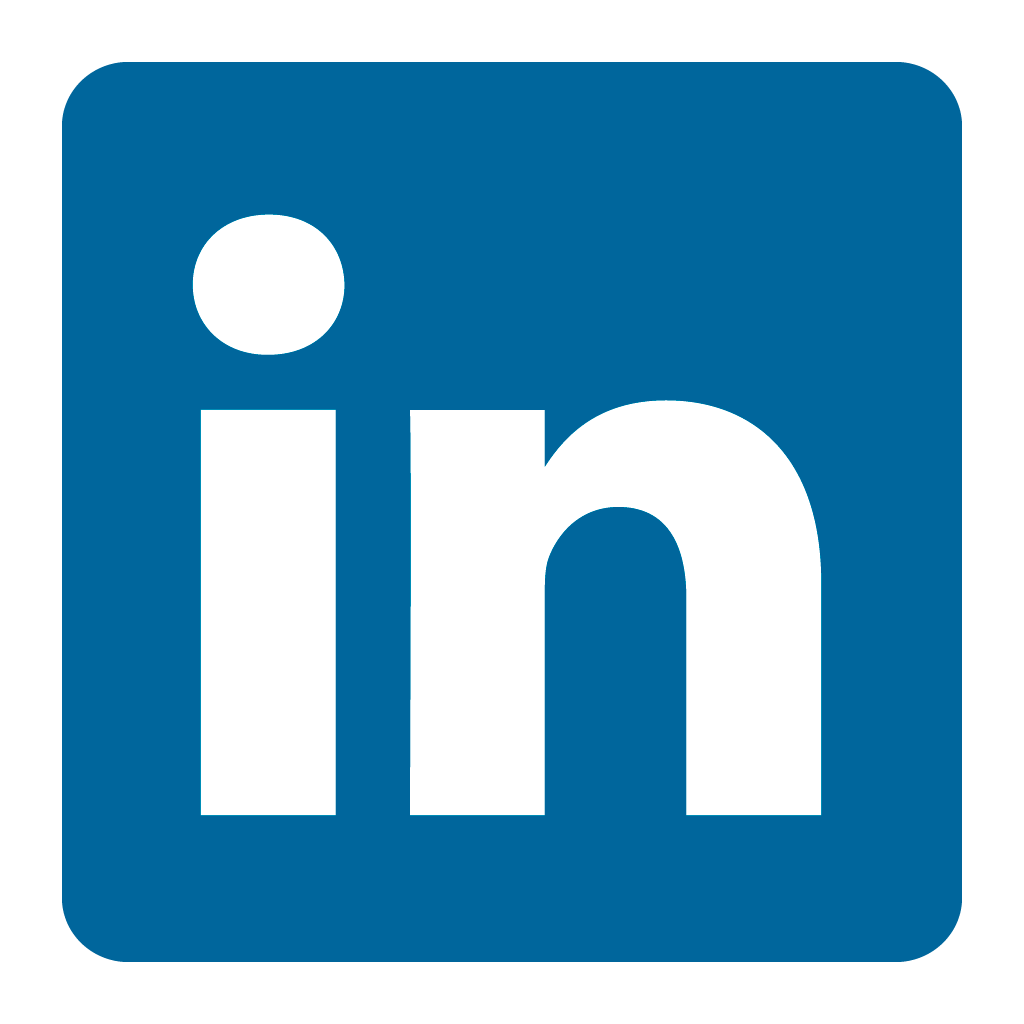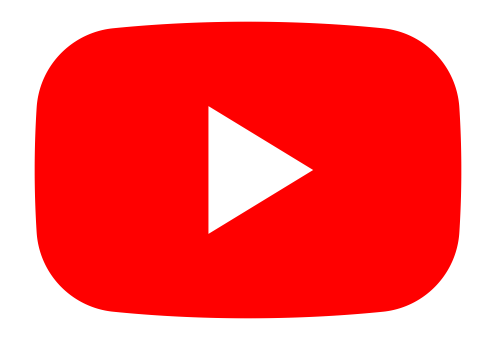Orax SDI Cloud Reference
- Introduction
- Self-Management tools
- Communication and Content management
- Sales and Customer Engagement
- Service Desk
- Project Management
- Automation & Wide-Area-Monitoring
- Job Cards
- Education & B-2-B online training
- Billing and customer statements
- Inventory & Asset management
- Production management
- Human Resources and Payroll
- Procurement and Supply chain
- Ledgers & Accounting
- Reporting and Analytics
- Administration & configuration
Debugging the Orax Agent
When you experience issues with the OraxAgent, please try the following.
1. Agent Stuck
It is possible that the agent can get stuck for some reason. It is usually not related to the agent, but backups or other processes can lock the agent in isolated cases. When the agent stops uploading metrics, but the process is still running, kill the running agent. Verify that it starts again from the scheduled job and that metrics are uploaded.
2. Cannot start the Agent
When you try to manually run the agent, but it complains that an agent is currently running, check the following:
a. That there are no running agents (kill running agents).
b. Delete the oraxagent.run file from the agent directory.
Try again. Remember that the scheduled job will soon start a new agent process, so you need to start your manual agent directly after the above steps.
3. Agent working, but not uploading
When the agent seem to be working fine, but no metrics are executed or uploaded, you need to issue a CONFIG command from the SDI portal for the agent. This can be found in the Connect table of the agent's system.
4. Agent cannot connect (upload)
When the network connection is down or blocked, the agent will not be able to download instructions or upload results. Most companies use a firewall. A port should be opened so the agent can connect to the SDI server.
When using SSL, open TCP Port 443 to the IP address of your SDI service (and the apps.orax.co.za service). If you are using insecure connections, open TCP Port 80 to the same IP addresses. This is a firewall configuration that the company hosting the agent has to do.
5. The proxy server does not work
An agent can only access the monitor server through a non-Microsoft proxy server. If the agent hosting company uses a Microsoft proxy, they will have to open the correct firewall ports or you may need to install an Orax Agent Aggregator.
Windows Update: Since Agent version 4.5.6.1 windows Internet Explorer proxy settings are supported. It is important to run the agent Service from the correct User account (see Windows Agent Setup for more detail).
6. The Agent stopped uploading metrics
This could be a network, process or other problem.
a. First check if the agent is running.
b. Kill any running agents and start it manually.
c. Verify that it can connect and is uploading metrics.
If the metrics are now uploaded, the process was stuck.
If the agent cannot connect, there may have been network changes. Confirm with your agent network host and have them correct any changes (see point 4 for details).
7. The Agent doesn't start
If you upgraded the agent, check that the new version was downloaded correctly and that it is compatible with the host.
8. Metrics scripts are not working correctly
If the agent executes a script that has an error, it will save it on the remote system as an error file. You may execute these error files (scripts) manually to try and determine the cause of the issue. On Linux these scripts are saved in /oraxagent, and in "C:\Program Files\Orax SDI Agent" on Windows.
9. The Agent hangs every now and then
It is possible that network issues cause some of the agents to hang while resolving the monitor server URL. If this happens, add the monitor server URL and IP Address in the local server's hosts file. (Linux: /etc/hosts, Windows: C:\Windows\System32\etc\drivers\hosts). Note that this should not be an issue with the latest versions of the Orax agents.
10. An Agent keeps uploading a duplicate or no_exist metric that was not configured for it.
If you find an Agent that keeps uploading one or more metrics over and over again, you may need to clear the Agent cache (oraxagent.upl). It is possible that the Server rejects the metric the agent is trying to upload. It will then remain in the Agent's cache file indefinitely, causing many duplicates or no_exits errors. This is sometimes difficult to find as the Agent's metric configuration may not have the offending metric. It may only reside in the cache file (oraxagent.upl).
11. Finding a malfunctioning or discontinued agent
The way to try and search for a faulty agent is to find the Domain Name for the agent.
1. Find the IP Address of the Agent (Locations --> Systems & Metrics).
2. Do a reverse Domain Name lookup: nslookup 196.x.x.x (this is done on the Windows Command Shell or the MacOS/Linux Terminal).
3. The Domain Name provided (something.somewhere.co.za) gives you a vague idea of who the customer/location may be that hosts the faulty agent. Its not an exact science, but an idea where to start looking.