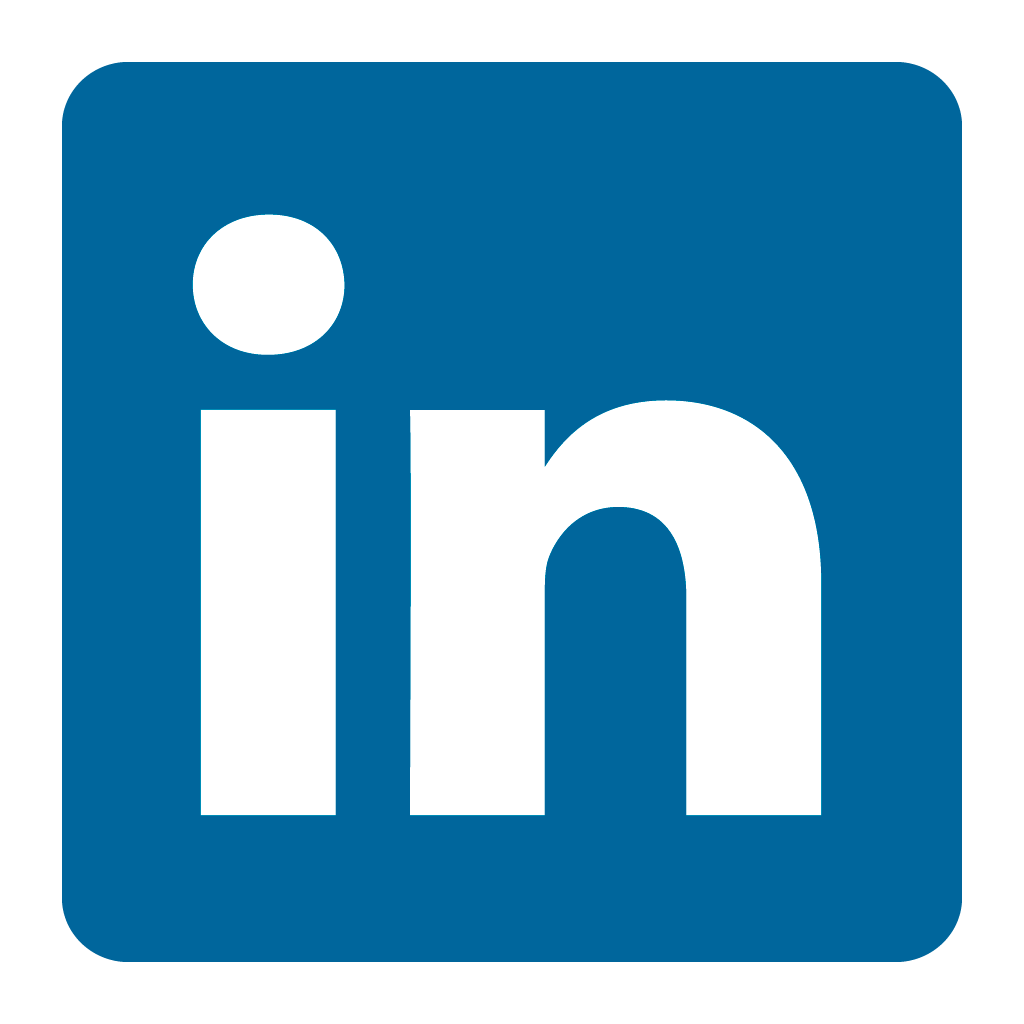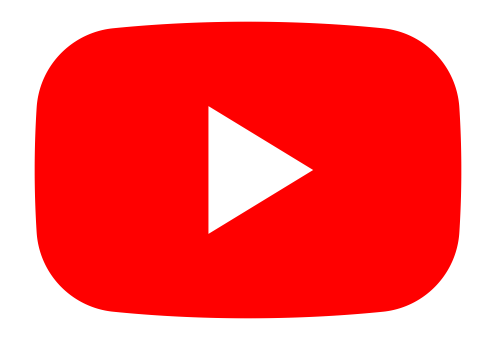Orax SDI Cloud Reference
- Introduction
- Self-Management tools
- Communication and Content management
- Sales and Customer Engagement
- Service Desk
- Project Management
- Automation & Wide-Area-Monitoring
- Job Cards
- Education & B-2-B online training
- Billing and customer statements
- Inventory & Asset management
- Production management
- Human Resources and Payroll
- Procurement and Supply chain
- Ledgers & Accounting
- Reporting and Analytics
- Administration & configuration
Printing Reports and Lists
Orax SDI reports mostly open in a new tab (window) and have a Print button on the top right of the page. If you need to print a report that does not have a Print button on the page, you can use the following keyboard shortcuts to print it.
To print any page or report in Orax SDI, type Control-P (Windows and Linux) or Command-P (Mac) on the keyboard. By default, some browsers print HTML headers and footers. These don't look very nice on a report. Make changes in your browser's Print Setup or Print Dialog to prevent printing HTML Headers and Footers (like URL). All browsers are different and have different printing results. When a specific application will require lot of printing, it may be worth your while to experiment with different browsers.
In the event that you need a PDF document of your report or screen (to email or distribute), use your computer's Print to PDF feature to create the PDF document. This is selected on the Print Dialog (after pressing Control-P).
Note that printing a screen in Orax SDI may look different on paper than on the screen. There are different styles for printing and screen presentation. This is normal.
Several reports like financial documents and statements have builtin PDF export options. These may be selected to include a PDF copy in an email or to download as PDF.