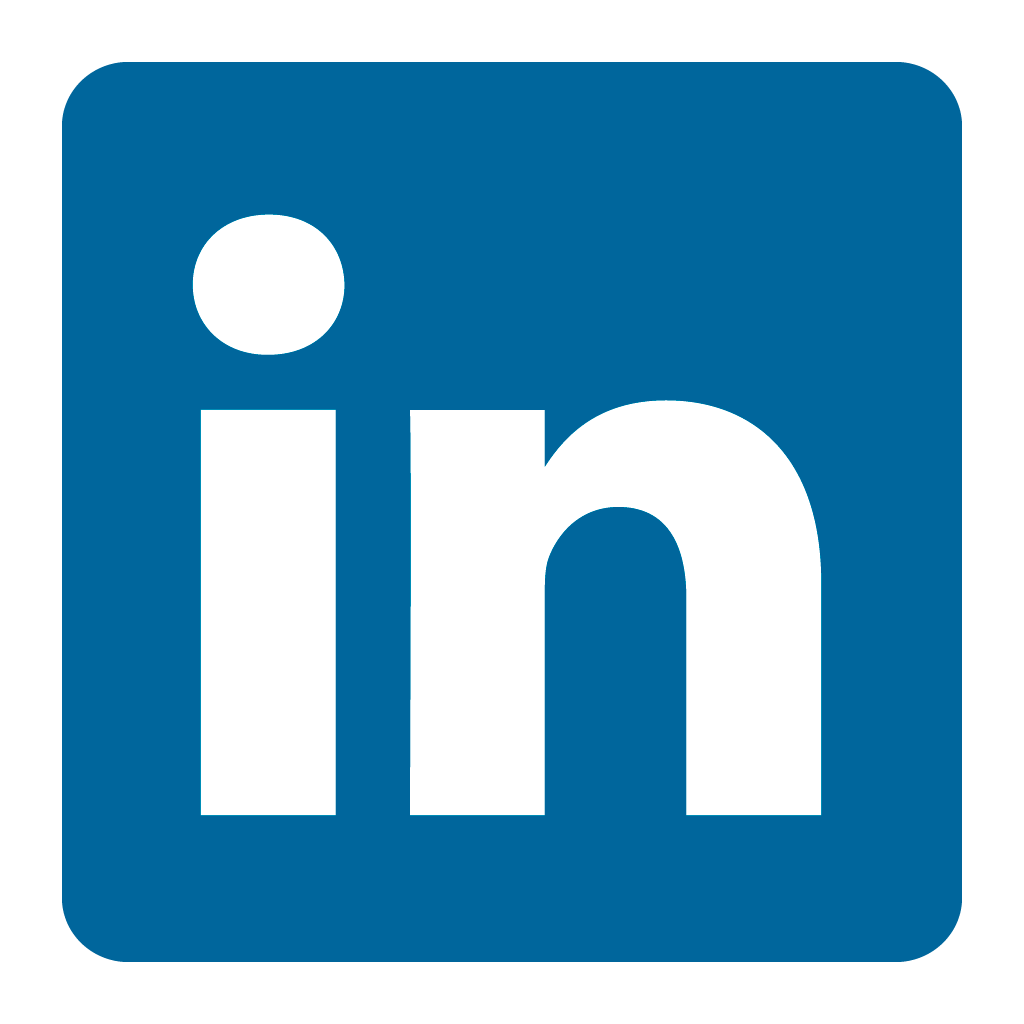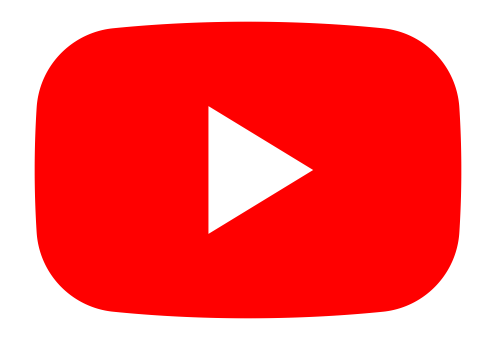Orax SDI Cloud Reference
- Introduction
- Self-Management tools
- Communication and Content management
- Sales and Customer Engagement
- Service Desk
- Project Management
- Automation & Wide-Area-Monitoring
- Job Cards
- Education & B-2-B online training
- Billing and customer statements
- Inventory & Asset management
- Production management
- Human Resources and Payroll
- Procurement and Supply chain
- Ledgers & Accounting
- Reporting and Analytics
- Administration & configuration
Mobile App
For most cases its best to create a Home Screen App for Orax SDI on your Smartphone or Tablet. If you need to download the app from the App Store, please follow the below steps to get it working.
When you download the Orax SDI app from the App Store (iOS) or Play Store (Android), you need to connect it to your company application. The application has a unique a web address (eg. https://yourcompany.oraxsdi.com). In this example, you need to substitute "yourcompany" with the name of your application.
When you connect using the Mobile App you just need the "yourcompany" part of the address (not the oraxsdi.com).
Open the app and select "Connect your App":
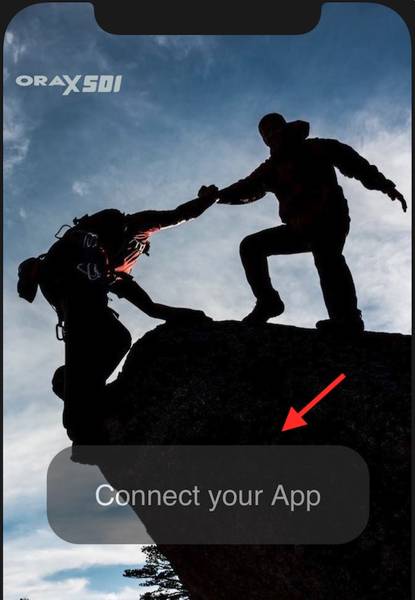
Enter your company part of the address and click Connect:

You should now see the login screen of your company app:
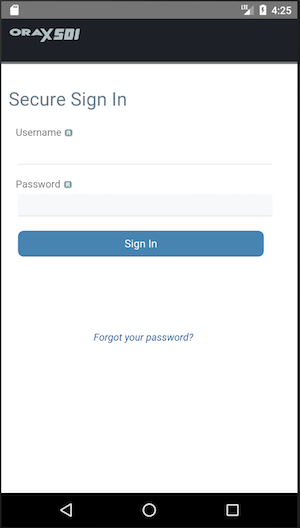
Notes:
1. If you get stuck anywhere, tap the OraxSDI logo to refresh the app.
2. If this does not work, kill the app and re-launch it.
3. If you find that the app prevents you from accessing the camera or other options, use the Home Screen App documented in Smartphone, Tablet Desktop.
Video overview: