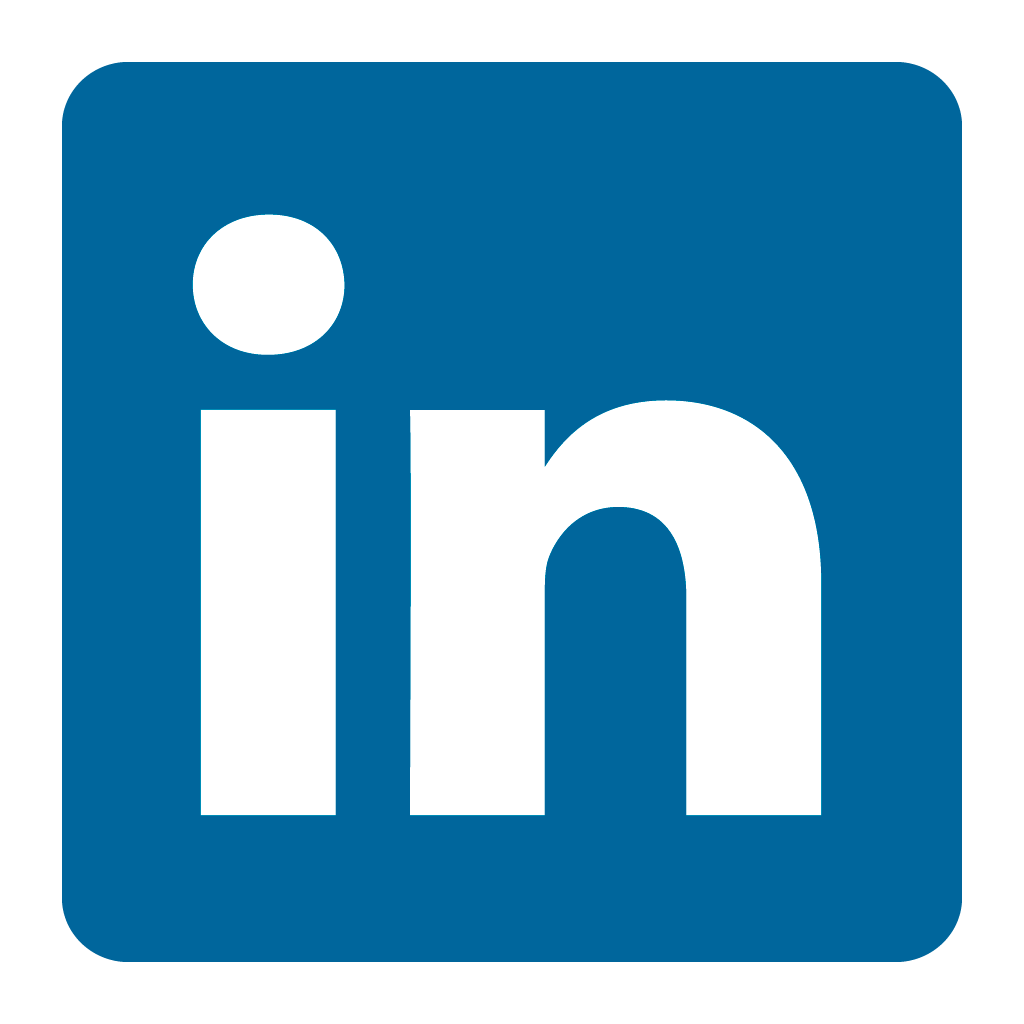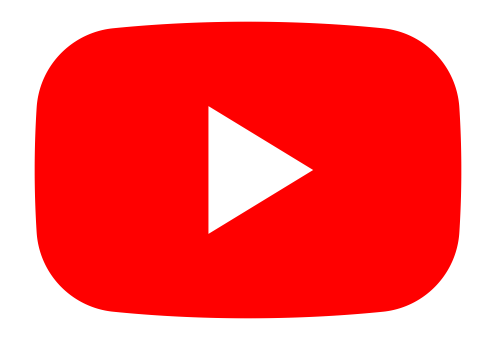Orax SDI Cloud Reference
- Introduction
- Self-Management tools
- Communication and Content management
- Sales and Customer Engagement
- Service Desk
- Project Management
- Automation & Wide-Area-Monitoring
- Job Cards
- Education & B-2-B online training
- Billing and customer statements
- Inventory & Asset management
- Production management
- Human Resources and Payroll
- Procurement and Supply chain
- Ledgers & Accounting
- Reporting and Analytics
- Administration & configuration
Importing inventory items
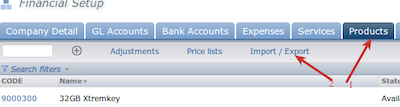 Navigate to the Company setup --> Service or Product tab. Select the Import/Export option to start your import. Download the template spreadsheet and use that to prepare your spreadsheet. It is possible to enhance your inventory with additional fields and import these in the spreadsheet as well. For more detail on this, please contact Orax Support.
Navigate to the Company setup --> Service or Product tab. Select the Import/Export option to start your import. Download the template spreadsheet and use that to prepare your spreadsheet. It is possible to enhance your inventory with additional fields and import these in the spreadsheet as well. For more detail on this, please contact Orax Support.
Extra/custom fields
Should there be custom or standard inventory fields that you would like to import in addition to the fields available in the spreadsheet template, you can add the custom fields at the end of the default column headers (on the right of the last column). The headers for these extra columns should be the same as the system field name for the applicable field. You may need to contact Orax Support, or you can locate these "system names" in the Data Admin module. When you export your inventory any custom fields will be included in the spreadsheet, ready for you to use. This is best practice.
Updating inventory with spreadsheets
When updating inventory using a spreadsheet, please make sure that you use your original spreadsheet that you used to import the inventory in the first place, or export the inventory and use the exported version to make changes. This will prevent unnecessary issues. Remember to backup your inventory before you make changes!!
In the event that you do break your inventory, please contact your support channel or Orax Support to help you restore your inventory.